Overview
The Workspace Portal serves as a comprehensive platform for customers to monitor and manage various aspects of their data synchronization processes. It provides a user-friendly interface where customers can check the status of data synchronization, observe file upload activities, and review essential configuration details. One of the critical features of the Portal is the ability to view and manage API keys, which are crucial for integrating external systems with the Portal's services. This access to real-time information and administrative controls ensures that customers have the necessary tools to maintain efficient and seamless data operations.
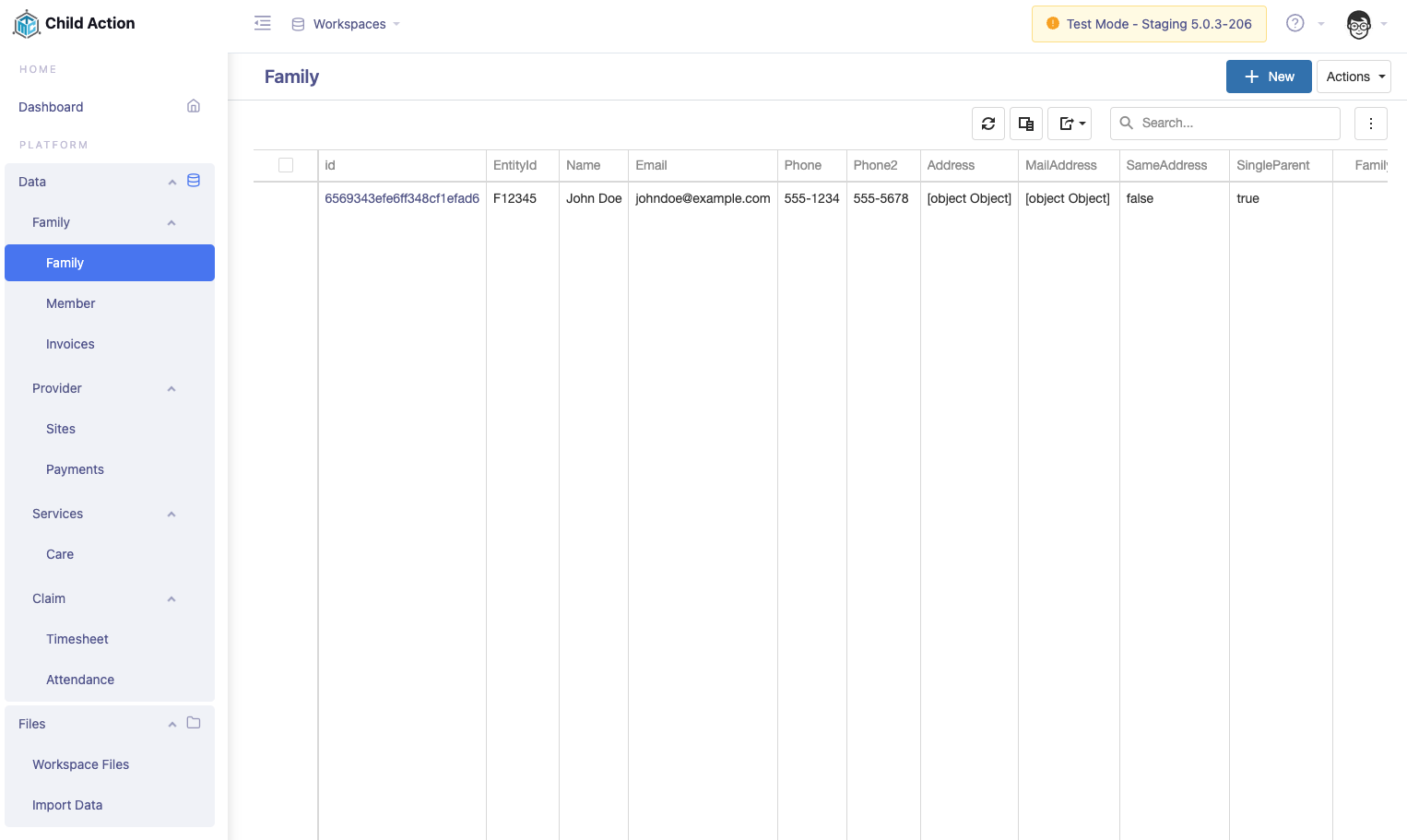
Setting
API Key
To access the necessary API keys and IDs for data upload, users can navigate to the 'Settings' section within the Portal. Once there, select the 'Basic' option, where you will find the 'API Key' subsection. This area provides all the essential details required for API usage, including the API keys and IDs. These credentials are crucial for establishing a secure and effective connection between your external systems and the Portal's services, ensuring smooth data integration and management. It's important for users to keep these details secure and use them appropriately to maintain the integrity of their data synchronization processes.
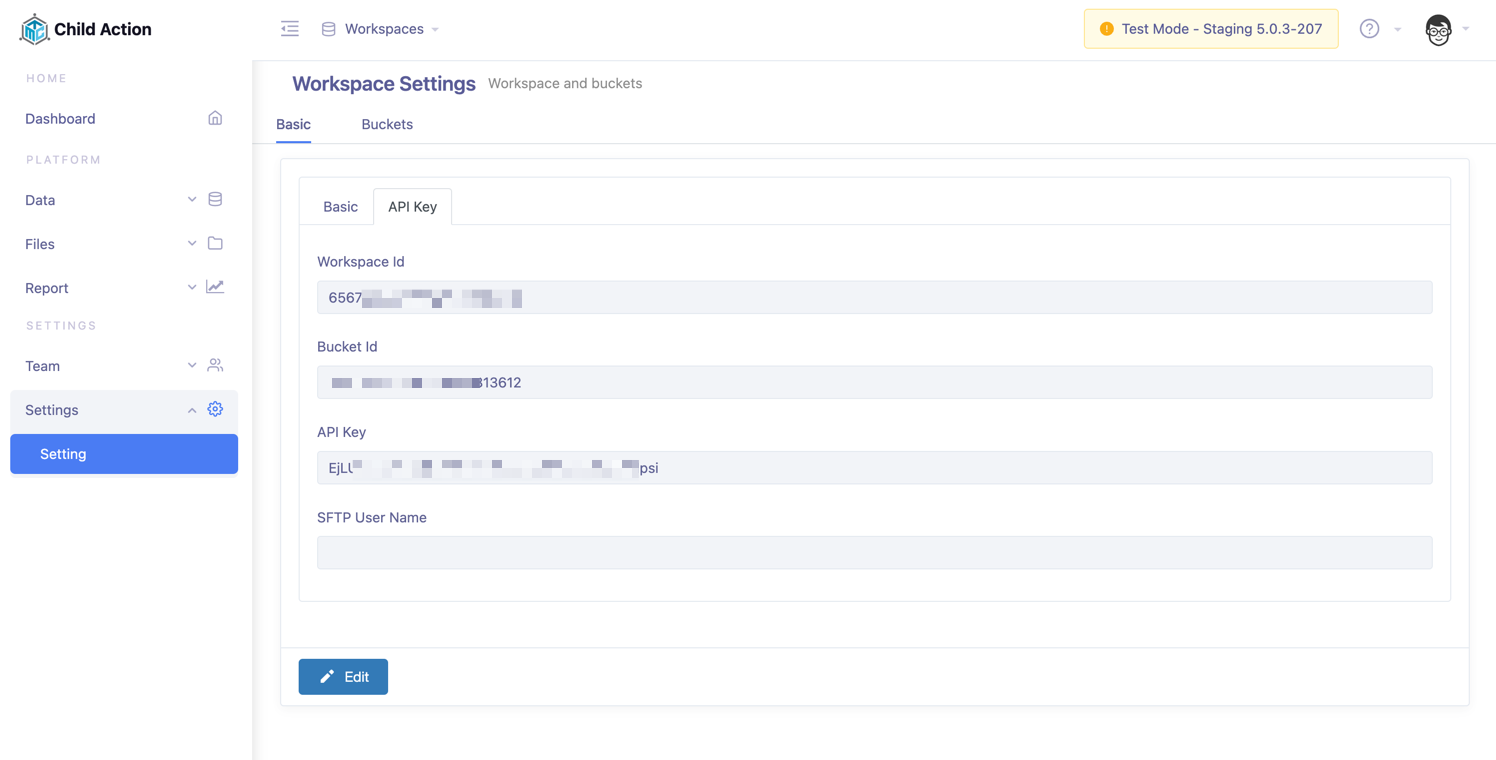
Users and User Groups
The 'Users and User Groups' feature within the portal is designed to facilitate the addition and invitation of new users to access the portal. This feature is instrumental in setting up varying levels of access and permissions through different user groups. It allows for the customization of user experiences based on their specific roles and needs.
Administrators can assign users to different groups, each with distinct access privileges to various menus and functionalities within the portal. This setup ensures a tailored and secure user experience, where access is granted based on the relevance and necessity of information for each role.
In addition to group-based permissions, the portal also provides the flexibility to assign or modify permissions for individual users. This granular level of control ensures that each user has access to exactly what they need, nothing more and nothing less.
At the top of the permission hierarchy is the 'Workspace Admin' role. Users with this designation have the highest level of access and control within the portal. They are empowered to manage and oversee the entire range of portal functionalities, ensuring smooth operation and effective management of all portal activities.
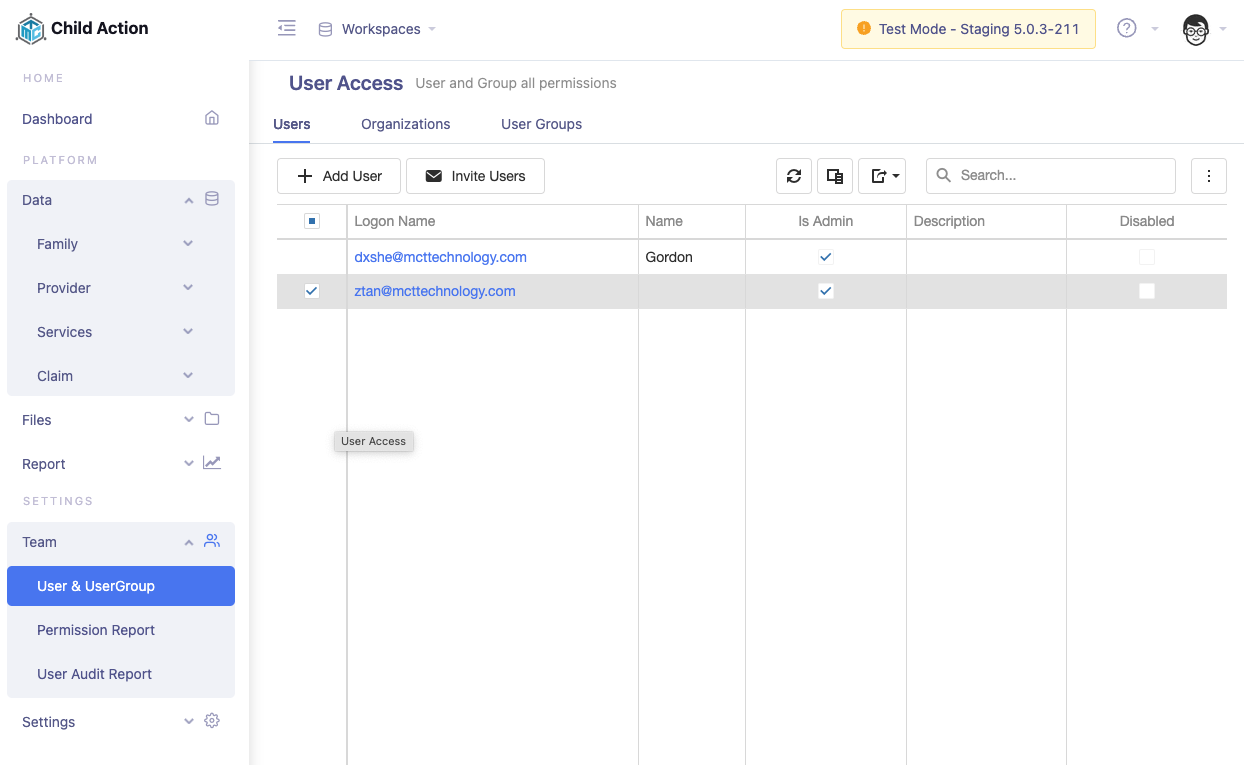
Data
The 'Data' section of the portal is a comprehensive hub for managing all entities involved in the upload and download processes. Users can engage in a full range of CRUD (Create, Read, Update, Delete) operations for any listed entity. This section is crucial for maintaining the integrity and accuracy of data flowing into and out of the CareCloud system.
One of the key features of the 'Data' section is the ability to view logs of data updates. These logs provide users with a transparent and detailed view of all changes, uploads, and downloads, enabling them to track data movements and identify any issues promptly.
For handling complex data objects, the portal offers direct access to manipulate the raw JSON data objects. This feature is particularly useful for advanced users who need to work closely with the data's structural details, ensuring precise and custom adjustments as needed.
Overall, the 'Data' section serves as a vital tool for users to quickly verify the correctness of data uploads and downloads, ensuring smooth and efficient data management in the CareCloud ecosystem.
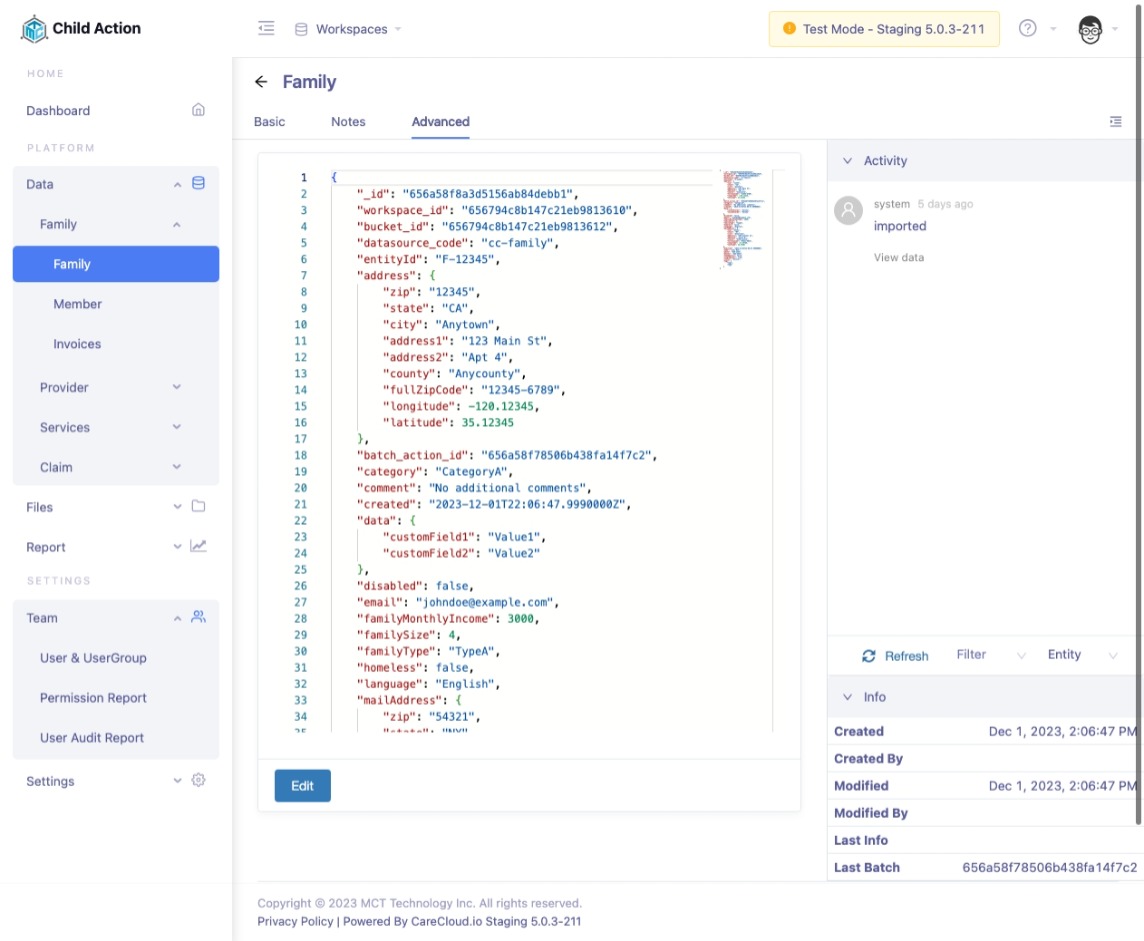
Files
The 'Files' section of the portal is dedicated to managing various files associated with a Workspace, encompassing both imported and generated files. This area becomes particularly useful when the import data process involves SFTP (Secure File Transfer Protocol). All files transferred through SFTP are conveniently displayed here, simplifying management and tracking.
A key functionality in this section is the ability to download files. Users can effortlessly access any file they need, whether for review, backup, or further processing. Additionally, there's the option to re-import files. This feature is crucial for instances where the initial import might need adjustments or in scenarios where data needs to be reprocessed due to changes in requirements or corrections.
Overall, the 'Files' section enhances the user experience by providing a centralized location for file management, ensuring efficient and effective handling of all file-related tasks within the CareCloud portal.
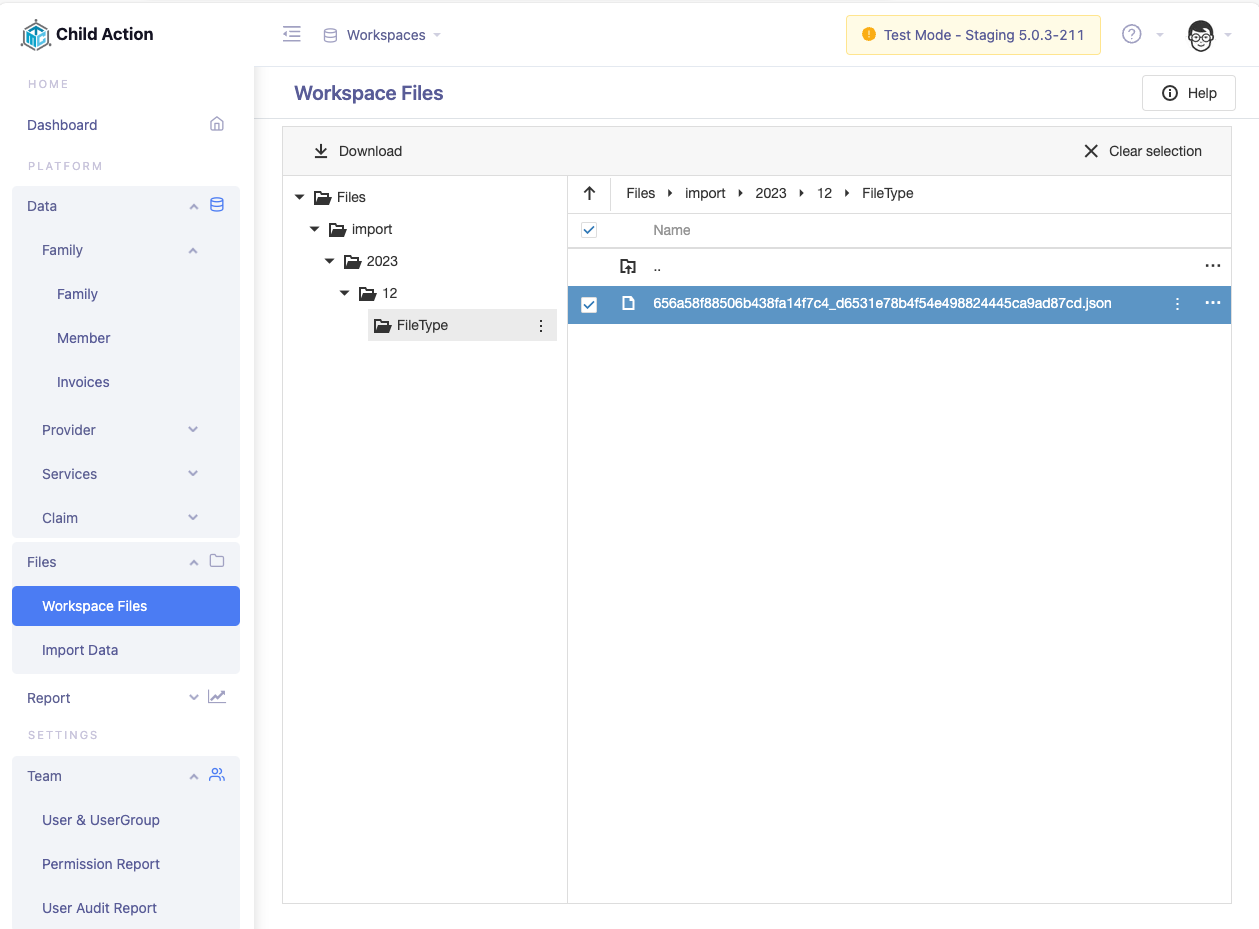
Import Data
The Import file functionality within the portal supports two distinct formats, catering to different data synchronization needs. The first format is the Data Sync File in a text format. This format is particularly beneficial for bulk data uploads or when dealing with large datasets, where a text-based file can be more manageable and straightforward to compile.
The second format supported is the Data Sync API's Json format. This format is ideal for more dynamic and programmable data interchange. It allows for greater flexibility and complexity in the data being imported, catering to scenarios where data structures are more intricate or require more detailed specification.
Both formats offer users the ability to choose the most suitable method for their data import needs. Whether dealing with large volumes of data in a more static format or requiring the versatility and complexity offered by Json, the portal provides an accommodating environment for diverse data synchronization requirements.

Reports
Workspace Tasks
Report, Workspace Tasks, serves as a crucial tool for monitoring and troubleshooting the data import process. This feature records and displays a comprehensive log of all import jobs, providing detailed insights into each file import operation. The logs include key information such as the timestamp of the import, the status of the job (whether successful, failed, or pending), and any error messages or warnings generated during the process.
